【Spring IOC容器】Bean的生命周期
本文共 2989 字,大约阅读时间需要 9 分钟。
文章目录
Bean的生命周期
一、概念
- 简单的一句话来说bean的生命周期就是从对象创建到对象销毁的过程。
二、bean的生命周期
(1)通过构造器创建 bean 实例(无参数构造)
(2)为 bean 的属性设置值和对其他 bean 引用(调用 set 方法)
(3)调用 bean 的初始化的方法(进行配置初始化的方法)
(4)bean 可以使用了(对象获取)
(5)当容器关闭时候,调用 bean 的销毁的方法(进行配置销毁的方法)
三、演示bean的生命周期
Ⅰ.创建Orders类
- 声明属性
- 编写无参构造器
- 编写set()方法
- 创建初始化方法
- 创建bean销毁方法
public class Orders { // 声明属性 private String oName; // 1.无参构造 public Orders() { System.out.println("第一步:执行无参构造器创建bean实例"); } // 2.set public void setoName(String oName) { this.oName = oName; System.out.println("第二步:调用set方法设置属性的值"); } // 3.创建执行的初始化的方法 --- 在xml文件中配置 public void initMethod() { System.out.println("第三步:执行初始化的方法"); } // 5.创建执行的bean销毁方法 public void destroyMethod() { System.out.println("第五步:执行销毁方法"); }} Ⅱ.修改配置文件
- 配置创建bean对象
- 添加
init-method属性,指定初始化方法 - 添加
destroy-method属性,指定销毁bean的方法
Ⅲ.编写测试类
public class Test { @org.junit.Test public void test_orders(){ try { ApplicationContext context = new ClassPathXmlApplicationContext("Bean的生命周期/bean_Orders.xml"); // 4.获取bean实例对象 Orders orders = context.getBean("orders",Orders.class); System.out.println("第四步:获取创建的bean实例对象"); // 5.手动销毁bean实例对象 ((ClassPathXmlApplicationContext)context).close(); } catch (Exception e){ e.getMessage(); } }} 
四、Bean 的后置处理器,bean 生命周期有七步
(1)通过构造器创建 bean 实例(无参数构造)
(2)为 bean 的属性设置值和对其他 bean 引用(调用 set 方法)
- 把 bean 实例传递 bean 后置处理器的方法
postProcessBeforeInitialization
(3)调用 bean 的初始化的方法(进行配置初始化的方法)
- 把 bean 实例传递 bean 后置处理器的方法
postProcessAfterInitialization
(4)bean 可以使用了(对象获取)
(5)当容器关闭时候,调用 bean 的销毁的方法(进行配置销毁的方法)
▶ 演示添加后置处理器效果
(1)创建类,实现接口 BeanPostProcessor,创建后置处理器
public class MyBeanPost implements BeanPostProcessor { /** * 初始化之前调用 * @param bean * @param beanName * @return * @throws BeansException */ @Override public Object postProcessBeforeInitialization(Object bean, String beanName) throws BeansException { System.out.println("在初始化之前执行的方法"); return bean; } /** * 初始化之后调用 * @param bean * @param beanName * @return * @throws BeansException */ @Override public Object postProcessAfterInitialization(Object bean, String beanName) throws BeansException { System.out.println("在初始化之后执行的方法"); return bean; }} (2)修改配置文件
- 只需要配置后置处理器类的bean对象即可,因为后置处理器类实现了
BeanPostProcessor接口实现了后置处理器,那么后置处理器就会对当前配置文件中的所有bean都添加后置处理器的处理。

五、Bean的生命周期 单例与多例 模式的对比
图一:
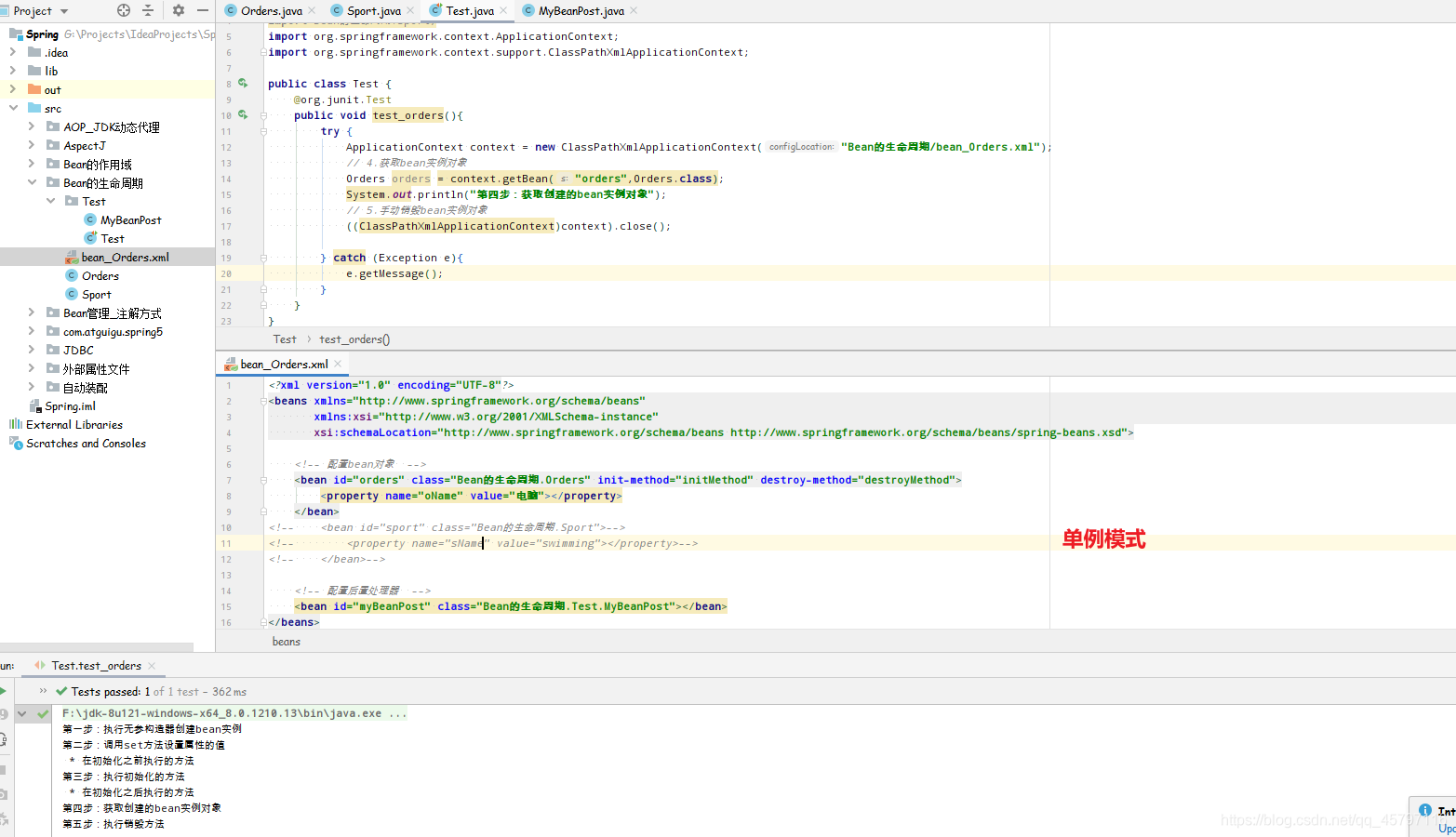 图二:
图二: 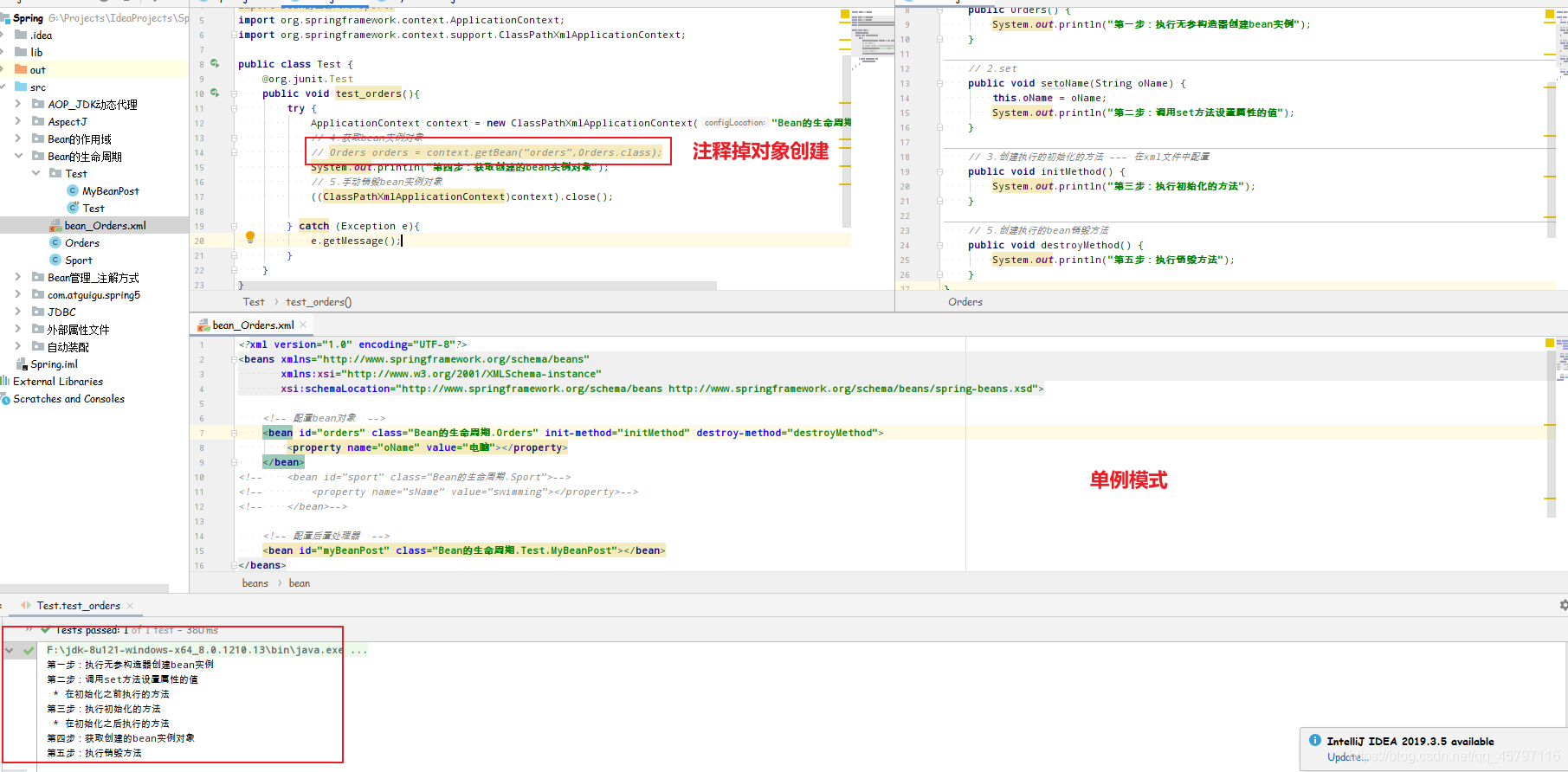
图三:
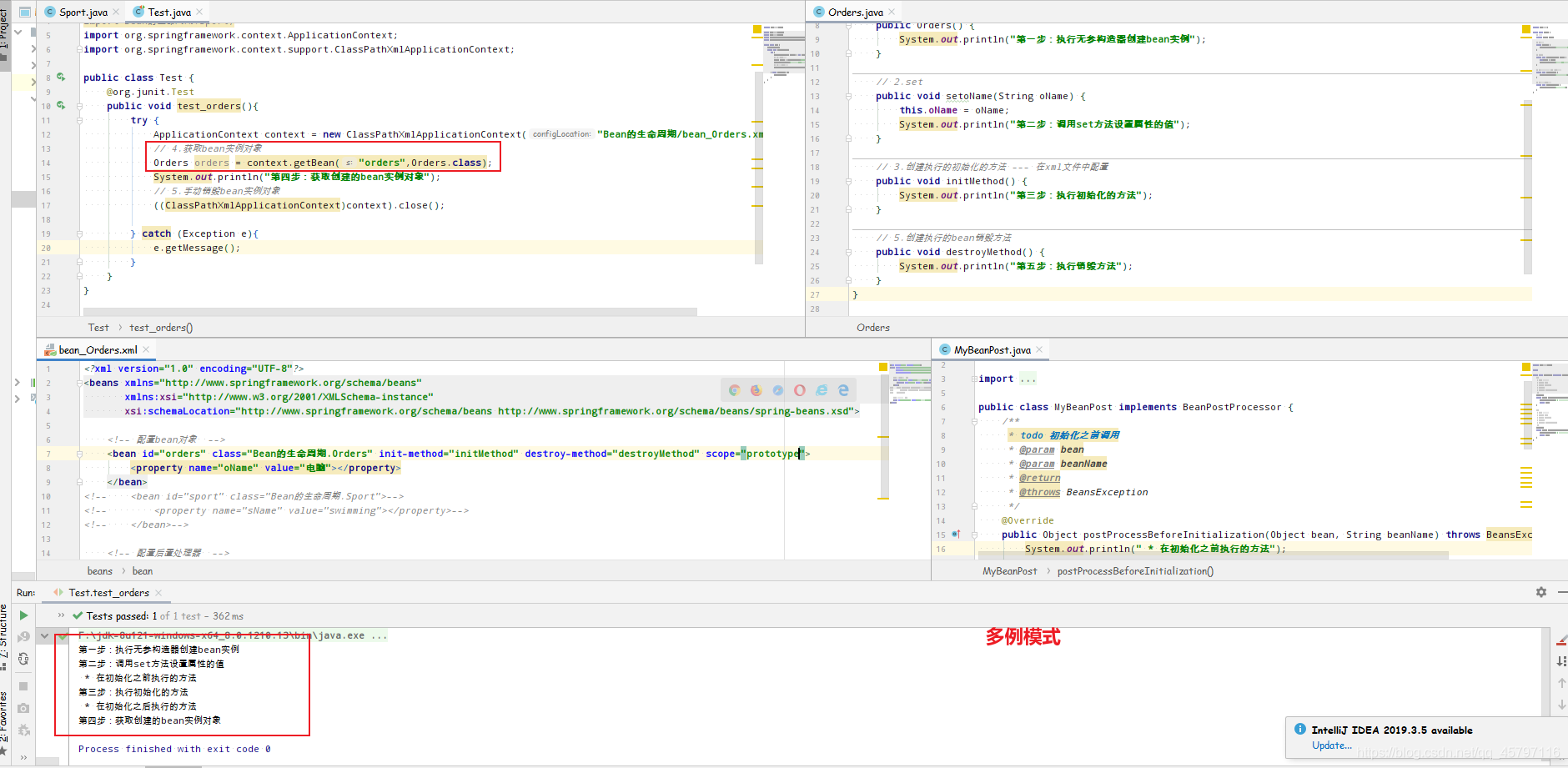 图四:
图四: 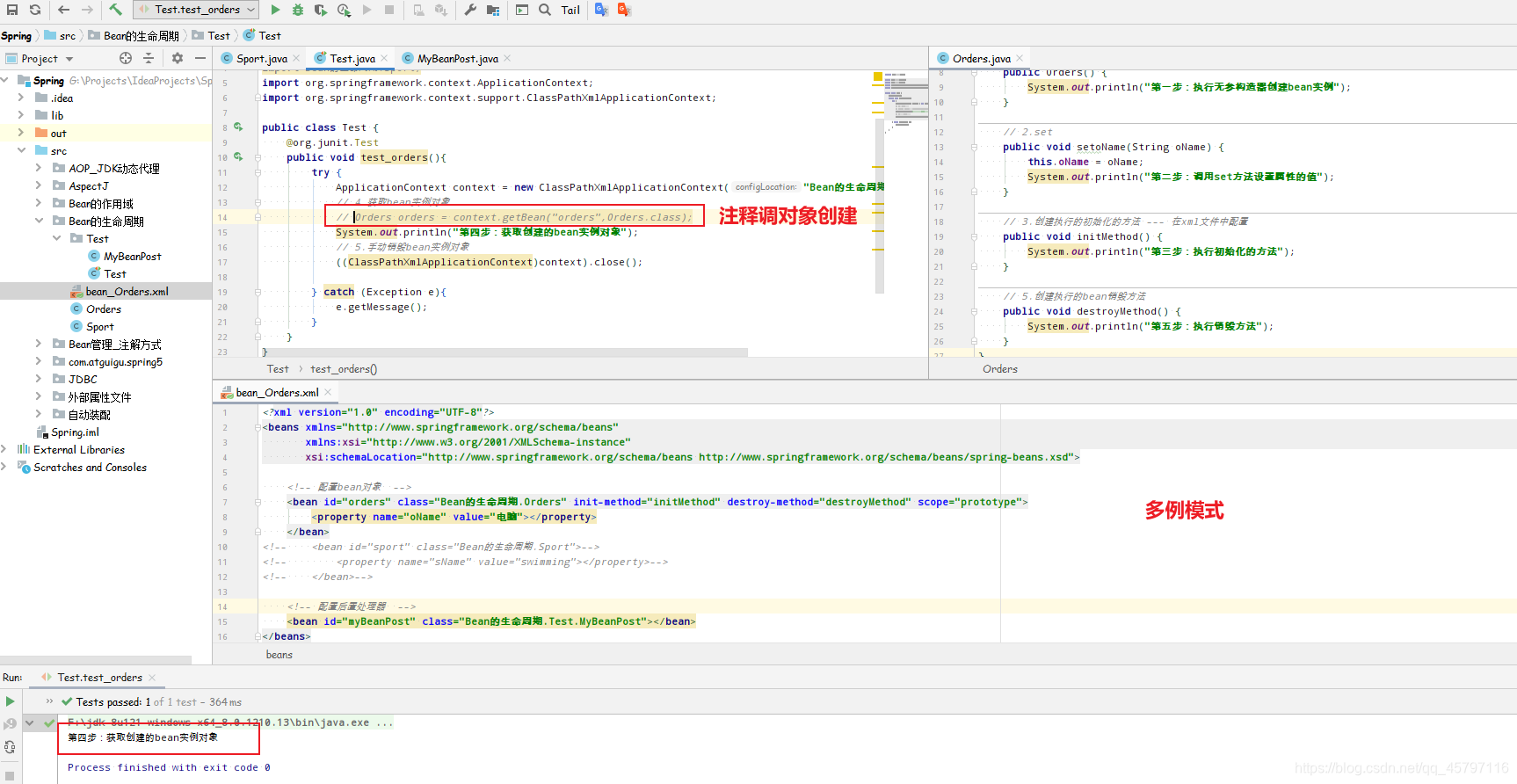
注意:不管后面有没有创建明确的对象,都会执行配置文件的方法和属性,因为以上是默认的单例模式(设置 scope 值是 singleton 时候),
加载 spring 配置文件时候就会创建单实例对象;多例模式(设置 scope 值是 prototype 时候),不是在加载 spring 配置文件时候创建 对象,而是在调用getBean方法时候创建多实例对象,所以两者的生命周期有所不一样!
懒加载(lazy-init):
- 取值有三个
default ,true ,false - 定义:
- 当容器创建时就将对象也一起创建,就是非懒加载
- 当我们需要使用改对象才加载的时候,就是懒加载
- 优点:节省资源
- 缺点:bug不容易暴露,需要到使用的时候才会发现要使用的类有问题
- 单例模式默认非懒加载
- 多例模式为懒加载
转载地址:http://wfeq.baihongyu.com/
你可能感兴趣的文章
node环境:Error listen EADDRINUSE :::3000
查看>>
Node的Web应用框架Express的简介与搭建HelloWorld
查看>>
Node第一天
查看>>
node编译程序内存溢出
查看>>